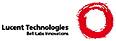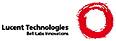How to use OpenSSH-based virtual private networks
-------------------------------------------------
OpenSSH contains support for VPN tunneling using the tun(4) network
tunnel pseudo-device which is available on most platforms, either for
layer 2 or 3 traffic.
The following brief instructions on how to use this feature use
a network configuration specific to the OpenBSD operating system.
(1) Server: Enable support for SSH tunneling
To enable the ssh server to accept tunnel requests from the client, you
have to add the following option to the ssh server configuration file
(/etc/ssh/sshd_config):
PermitTunnel yes
Restart the server or send the hangup signal (SIGHUP) to let the server
reread it's configuration.
(2) Server: Restrict client access and assign the tunnel
The OpenSSH server simply uses the file /root/.ssh/authorized_keys to
restrict the client to connect to a specified tunnel and to
automatically start the related interface configuration command. These
settings are optional but recommended:
tunnel="1",command="sh /etc/netstart tun1" ssh-rsa ... [email protected]
(3) Client: Configure the local network tunnel interface
Use the hostname.if(5) interface-specific configuration file to set up
the network tunnel configuration with OpenBSD. For example, use the
following configuration in /etc/hostname.tun0 to set up the layer 3
tunnel on the client:
inet 192.168.5.1 255.255.255.252 192.168.5.2
OpenBSD also supports layer 2 tunneling over the tun device by adding
the link0 flag:
inet 192.168.1.78 255.255.255.0 192.168.1.255 link0
Layer 2 tunnels can be used in combination with an Ethernet bridge(4)
interface, like the following example for /etc/bridgename.bridge0:
add tun0
add sis0
up
(4) Client: Configure the OpenSSH client
To establish tunnel forwarding for connections to a specified
remote host by default, use the following ssh client configuration for
the privileged user (in /root/.ssh/config):
Host sshgateway
Tunnel yes
TunnelDevice 0:any
PermitLocalCommand yes
LocalCommand sh /etc/netstart tun0
A more complicated configuration is possible to establish a tunnel to
a remote host which is not directly accessible by the client.
The following example describes a client configuration to connect to
the remote host over two ssh hops in between. It uses the OpenSSH
ProxyCommand in combination with the nc(1) program to forward the final
ssh tunnel destination over multiple ssh sessions.
Host access.somewhere.net
User puffy
Host dmzgw
User puffy
ProxyCommand ssh access.somewhere.net nc dmzgw 22
Host sshgateway
Tunnel Ethernet
TunnelDevice 0:any
PermitLocalCommand yes
LocalCommand sh /etc/netstart tun0
ProxyCommand ssh dmzgw nc sshgateway 22
The following network plan illustrates the previous configuration in
combination with layer 2 tunneling and Ethernet bridging.
+--------+ ( ) +----------------------+
| Client |------( Internet )-----| access.somewhere.net |
+--------+ ( ) +----------------------+
: 192.168.1.78 |
:............................. +-------+
Forwarded ssh connection : | dmzgw |
Layer 2 tunnel : +-------+
: |
: |
: +------------+
:......| sshgateway |
| +------------+
--- real connection Bridge -> | +----------+
... "virtual connection" [ X ]--------| somehost |
[X] switch +----------+
192.168.1.25
(5) Client: Connect to the server and establish the tunnel
Finally connect to the OpenSSH server to establish the tunnel by using
the following command:
ssh sshgateway
It is also possible to tell the client to fork into the background after
the connection has been successfully established:
ssh -f sshgateway true
Without the ssh configuration done in step (4), it is also possible
to use the following command lines:
ssh -fw 0:1 sshgateway true
ifconfig tun0 192.168.5.1 192.168.5.2 netmask 255.255.255.252
Using OpenSSH tunnel forwarding is a simple way to establish secure
and ad hoc virtual private networks. Possible fields of application
could be wireless networks or administrative VPN tunnels.
Nevertheless, ssh tunneling requires some packet header overhead and
runs on top of TCP. It is still suggested to use the IP Security
Protocol (IPSec) for robust and permanent VPN connections and to
interconnect corporate networks.
Reyk Floeter
$OpenBSD: README.tun,v 1.4 2006/03/28 00:12:31 deraadt Exp $
|