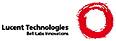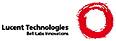# $OpenLDAP: pkg/openldap-guide/admin/quickstart.sdf,v 1.43.2.2 2007/01/02 21:43:43 kurt Exp $
# Copyright 1999-2007 The OpenLDAP Foundation, All Rights Reserved.
# COPYING RESTRICTIONS APPLY, see COPYRIGHT.
H1: A Quick-Start Guide
The following is a quick start guide to [[DOC_NAME]],
including the stand-alone LDAP daemon, {{slapd}}(8).
It is meant to walk you through the basic steps needed to install
and configure OpenLDAP Software. It should be used in conjunction
with the other chapters of this document, manual pages, and other
materials provided with the distribution (e.g. the {{F:INSTALL}}
document) or on the OpenLDAP web site (in particular, the OpenLDAP
Software {{TERM:FAQ}}).
If you intend to run OpenLDAP Software seriously, you should review
all of this document before attempting to install the software.
Note: This quick start guide does not use strong authentication
nor any integrity or confidential protection services. These
services are described in other chapters of the OpenLDAP Administrator's
Guide.
.{{S: }}
^{{B: Get the software}}
. You can obtain a copy of the software by following the
instructions on the OpenLDAP download page
({{URL: http://www.openldap.org/software/download/}}). It is
recommended that new users start with the latest {{release}}.
.{{S: }}
+{{B: Unpack the distribution}}
.Pick a directory for the source to live under, change
directory to there, and unpack the distribution using the
following commands:
..{{EX:gunzip -c openldap-VERSION.tgz | tar xvfB -}}
. then relocate yourself into the distribution directory:
..{{EX:cd openldap-VERSION}}
. You'll have to replace {{F:VERSION}} with the version
name of the release.
.{{S: }}
+{{B: Review documentation}}
. You should now review the {{F:COPYRIGHT}}, {{F:LICENSE}},
{{F:README}} and {{F:INSTALL}} documents provided with the distribution.
The {{F:COPYRIGHT}} and {{F:LICENSE}} provide information on
acceptable use, copying, and limitation of warranty of OpenLDAP
software.
.{{S: }}
. You should also review other chapters of this document.
In particular, the {{SECT:Building and Installing OpenLDAP Software}}
chapter of this document provides detailed information on prerequisite
software and installation procedures.
.{{S: }}
+{{B: Run {{EX:configure}}}}
. You will need to run the provided {{EX:configure}} script to
{{configure}} the distribution for building on your system. The
{{EX:configure}} script accepts many command line options that enable or
disable optional software features. Usually the defaults are okay,
but you may want to change them. To get a complete list of options
that {{EX:configure}} accepts, use the {{EX:--help}} option:
..{{EX:./configure --help}}
. However, given that you are using this guide, we'll assume you
are brave enough to just let {{EX:configure}} determine
what's best:
..{{EX:./configure}}
. Assuming {{EX:configure}} doesn't dislike your system, you can
proceed with building the software. If {{EX:configure}} did
complain, well, you'll likely need to go to the FAQ Installation
Section ({{URL:http://www.openldap.org/faq/}} and/or actually
read the {{SECT:Building and Installing OpenLDAP Software}}
chapter of this document.
.{{S: }}
+{{B:Build the software}}.
. The next step is to build the software. This step has two
parts, first we construct dependencies and then we compile the
software:
..{{EX:make depend}}
..{{EX:make}}
. Both makes should complete without error.
.{{S: }}
+{{B:Test the build}}.
. To ensure a correct build, you should run the test suite
(it only takes a few minutes):
..{{EX:make test}}
. Tests which apply to your configuration will run and they
should pass. Some tests, such as the replication test, may
be skipped.
.{{S: }}
+{{B:Install the software}}.
. You are now ready to install the software; this usually requires
{{super-user}} privileges:
..{{EX:su root -c 'make install'}}
. Everything should now be installed under {{F:/usr/local}} (or
whatever installation prefix was used by {{EX:configure}}).
.{{S: }}
+{{B:Edit the configuration file}}.
. Use your favorite editor to edit the provided {{slapd.conf}}(5)
example (usually installed as {{F:/usr/local/etc/openldap/slapd.conf}})
to contain a BDB database definition of the form:
..{{EX:database bdb}}
..{{EX:suffix "dc=<MY-DOMAIN>,dc=<COM>"}}
..{{EX:rootdn "cn=Manager,dc=<MY-DOMAIN>,dc=<COM>"}}
..{{EX:rootpw secret}}
..{{EX:directory /usr/local/var/openldap-data}}
. Be sure to replace {{EX:<MY-DOMAIN>}} and {{EX:<COM>}} with
the appropriate domain components of your domain name. For
example, for {{EX:example.com}}, use:
..{{EX:database bdb}}
..{{EX:suffix "dc=example,dc=com"}}
..{{EX:rootdn "cn=Manager,dc=example,dc=com"}}
..{{EX:rootpw secret}}
..{{EX:directory /usr/local/var/openldap-data}}
.If your domain contains additional components, such as
{{EX:eng.uni.edu.eu}}, use:
..{{EX:database bdb}}
..{{EX:suffix "dc=eng,dc=uni,dc=edu,dc=eu"}}
..{{EX:rootdn "cn=Manager,dc=eng,dc=uni,dc=edu,dc=eu"}}
..{{EX:rootpw secret}}
..{{EX:directory /usr/local/var/openldap-data}}
. Details regarding configuring {{slapd}}(8) can be found
in the {{slapd.conf}}(5) manual page and the {{SECT:The slapd
Configuration File}} chapter of this document. Note that the
specified directory must exist prior to starting {{slapd}}(8).
.{{S: }}
+{{B:Start SLAPD}}.
. You are now ready to start the stand-alone LDAP server, {{slapd}}(8),
by running the command:
..{{EX:su root -c /usr/local/libexec/slapd}}
. To check to see if the server is running and configured correctly,
you can run a search against it with {{ldapsearch}}(1). By default,
ldapsearch is installed as {{F:/usr/local/bin/ldapsearch}}:
..{{EX:ldapsearch -x -b '' -s base '(objectclass=*)' namingContexts}}
. Note the use of single quotes around command parameters to prevent
special characters from being interpreted by the shell. This should return:
..{{EX:dn:}}
..{{EX:namingContexts: dc=example,dc=com}}
. Details regarding running {{slapd}}(8) can be found
in the {{slapd}}(8) manual page and the
{{SECT:Running slapd}} chapter of this document.
.{{S: }}
+{{B:Add initial entries to your directory}}.
. You can use {{ldapadd}}(1) to add entries to your LDAP directory.
{{ldapadd}} expects input in LDIF form. We'll do it in two steps:
^^ create an LDIF file
++ run ldapadd
. Use your favorite editor and create an LDIF file that contains:
..{{EX:dn: dc=<MY-DOMAIN>,dc=<COM>}}
..{{EX:objectclass: dcObject}}
..{{EX:objectclass: organization}}
..{{EX:o: <MY ORGANIZATION>}}
..{{EX:dc: <MY-DOMAIN>}}
..{{EX:}}
..{{EX:dn: cn=Manager,dc=<MY-DOMAIN>,dc=<COM>}}
..{{EX:objectclass: organizationalRole}}
..{{EX:cn: Manager}}
. Be sure to replace {{EX:<MY-DOMAIN>}} and {{EX:<COM>}} with the
appropriate domain components of your domain name. {{EX:<MY
ORGANIZATION>}} should be replaced with the name of your organization.
When you cut and paste, be sure to trim any leading and trailing
whitespace from the example.
..{{EX:dn: dc=example,dc=com}}
..{{EX:objectclass: dcObject}}
..{{EX:objectclass: organization}}
..{{EX:o: Example Company}}
..{{EX:dc: example}}
..{{EX:}}
..{{EX:dn: cn=Manager,dc=example,dc=com}}
..{{EX:objectclass: organizationalRole}}
..{{EX:cn: Manager}}
. Now, you may run {{ldapadd}}(1) to insert these entries into
your directory.
..{{EX:ldapadd -x -D "cn=Manager,dc=<MY-DOMAIN>,dc=<COM>" -W -f example.ldif}}
. Be sure to replace {{EX:<MY-DOMAIN>}} and {{EX:<COM>}} with the
appropriate domain components of your domain name. You will be
prompted for the "{{EX:secret}}" specified in {{F:slapd.conf}}.
For example, for {{EX:example.com}}, use:
..{{EX:ldapadd -x -D "cn=Manager,dc=example,dc=com" -W -f example.ldif}}
. where {{F:example.ldif}} is the file you created above.
..{{EX: }}
. Additional information regarding directory creation can be found
in the {{SECT:Database Creation and Maintenance Tools}} chapter of
this document.
.{{S: }}
+{{B:See if it works}}.
. Now we're ready to verify the added entries are in your directory.
You can use any LDAP client to do this, but our example uses the
{{ldapsearch}}(1) tool. Remember to replace {{EX:dc=example,dc=com}}
with the correct values for your site:
..{{EX:ldapsearch -x -b 'dc=example,dc=com' '(objectclass=*)'}}
. This command will search for and retrieve every entry in the database.
You are now ready to add more entries using {{ldapadd}}(1) or
another LDAP client, experiment with various configuration options,
backend arrangements, etc..
Note that by default, the {{slapd}}(8) database grants {{read access
to everybody}} excepting the {{super-user}} (as specified by the
{{EX:rootdn}} configuration directive). It is highly recommended
that you establish controls to restrict access to authorized users.
Access controls are discussed in the {{SECT:Access Control}} section
of {{SECT:The slapd Configuration File}} chapter. You are also
encouraged to read the {{SECT:Security Considerations}}, {{SECT:Using
SASL}} and {{SECT:Using TLS}} sections.
The following chapters provide more detailed information on making,
installing, and running {{slapd}}(8).
|