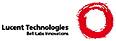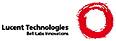.TH OMERO 1
.SH NAME
omero \- Plan B portable window system
.SH SYNOPSIS
.B omero
[
.B -A
]
[
.B -dDCFLBMTS
]
[
.B -n
.I addr
]
[
.B -p
]
[
.B -V
volspec
]
[
.B -t
mouseaddr
[
.I initprog
]
.SH DESCRIPTION
.I Omero
is the Plan B window system and the Graphical User Interface resource volume.
It services a tree of files (i.e., a volume) to implement the Plan B GUI service.
Most programs that use
.I omero
have names that start with the letter
.BR o ,
to make it easier to locate them.
.PP
You can refer to
.IR omero (4)
for a description of both the file tree and the
command arguments. This page is an introduction and documents the user interface to
the window system.
.PP
Unlike other window systems,
.I omero
implements both window management and the set of GUI components available.
In this respect, it is both a window system and a GUI toolkit. The user interacts
with
.I omero
using any keyboard and pointing device avalable in the network, see
.IR oscreen(1)
for examples.
Applications interface with
.I omero
using the files in its volume, and perhaps listening for omero events. This is usually done via
.IR omero (2)
routines.
.PP
.I Omero
starts
.IR ox (1)
automatically,
to permit file edition, command execution and file browsing. Other applications may be
started by the user, or by supplying a
.B initprog
rc script to the program.
.PP
A screen handled by
.I omero
consists of a tree of graphical panels. There are three kind of panels:
.IR rows ,
.IR columns ,
and
.IR atoms .
Rows and columns group inner panels and handle their layout. A row
arranges for inner panels to be disposed in a row. A column does what can be
expected. Atoms include text, images, gauges, and the like.
See
.IR omero (4)
for the complete list.
.PP
The graphical representation of panels in the screen corresponds to the file tree
serviced by
.I omero
to its clients. For example, a screen that contains two rows has two corresponding
files in its root directory. If the user moves one row within the other using the
mouse, the same
would happen to their respective files; and vice-versa.
.PP
Any panel may have a tag (a square near its top-left corner). By default,
rows and columns have tags, and atoms do not. This can be changed through the file
system interface. The vertical space below the tag is called the margin.
When a panel has hidden
panels within it, its tag is shown as a vertical rectangle instead of a square box.
.PP
A panel may be in a
.I dirty
state, when the application using it considers that it has unsaved state. In this case,
the tag is shown in a light green color.
.PP
The
.I delete
key sends an interrupt request to the application. Note this is different from sending
a system interrupt to stop it. To stop applications, you must
use a command to send interrupt notes
to them. This may change in the future.
.PP
The
.I Escape
key selects all the text typed since the last click of the mouse. The
.I Return
key does the same and requests the execution of the selected text.
.PP
Omero uses a three button mouse. In Plan B, the left
.IR control ,
.IR Start ,
and
.I Alt
keys in the keyboard are equivalent to the left, middle and right mouse buttons.
Later we
describe the mouse operations available in tag and margins, and then
we describe the mouse operations available within atoms.
.PP
If one or more mouse addresses are given with option
.B -t
omero intercepts function keys (starting at
.BR F1 )
and redirects the mouse to the corresponding address when the
function key is pressed.
.SS Selection
The user selection and clipboard are maintained by a resource
volume, which is usually shared among Plan B terminals for the user. This means
that operations that involve either a user selection, or text placed in the clipboard,
may be performed across different machines.
.SS Mouse in Tag and Margins
A click with the left button in a tag changes a row into a column and vice-versa.
It has no effect in other types of panel.
.PP
A click with the middle button in a tag or margin maximizes the panel by
hidding its siblings.
.PP
A click with the right button in a tag or margin hides the panel.
.PP
The left and middle mouse buttons
can be used to drag a tag (or margin) and drop it somewhere else (press
button, move pointer somewhere else, release).
This moves the corresponding panel to a target location. The left
button takes as the destination the innermost row/column that is not
created by an application and contains the target. The middle button
takes as the destination the innermost row/column than contains the
target.
.PP
In any case,
.I Omero
does its best to locate the panel in the new placement, by considering the relative
position within the target where the drag terminated.
.PP
The mouse wheel (or up/down arrow keys) can be used in the tag of a panel
to control the number
of inner elements shown.
Moving the wheel down (or pressing the
down arrow key) in the tag of a panel, changes the number of panels shown within it.
This number cycles between 1 and the number of inner panels. For example, a
down arrow in the tag of the panel used by an application
has the effect of minimizing it (i.e. show only the first inner panel, which is usually
a text line or tag). In this example, pressing down-arrow once more with show the first two
inner panels, and so on.
.PP
Moving the wheel up (or pressing the up arrow key) in the tag
of a panel, unhides all panels contained within it. This can be used, for example, to restore a
previously hidden panel, by using up-arrow in its container.
.PP
The wheel (or up/down keys) can be used in the left margin of a panel (below its tag)
to cycle the order of its inner panels.
This is useful to see panels can cannot be seen
due to the lack of screen space, and to change the order in which
panels are shown.
.PP
A chord of left and middle buttons in a tag or margin can be used to copy
to the clipboard the path of the panel affected. For rows and columns with
tags, this is equivalent of using the
.B Sel
command to snarf the path of the file that represents the panel.
.PP
A chord of left and right buttons in a tag or margin can be used to execute
the command
.B Ocp
using the contents of the snarf buffer and the involved panel path as
arguments. This has the effect of replicating a panel whose path is in
the snarf buffer.
.SS Mouse and Arrow Keys on Atoms
Within a panel, a click with the left button can be used to set the insertion point. The left button can be also used to select
region of text.
.PP
A click with the middle button
requests the execution of the command corresponding to the word
or selection at the click. On images, the command depends on the application.
.PP
A click with the right button sends the word or selection at the click
to the
.IR youps (4),
service
to plumb the text to the appropriate application in the network.
.PP
Holding the right button down is used to scroll on text panels. The
.I scrollbar
is actually the panel itself. The top corresponds to the start of the text,
and the bottom corresponds to the end of the text.
.PP
A chord of left and middle buttons (press left, then press middle,
release middle, release left) can be used to cut text. A chord of
left and right buttons pastes the text in the snarf buffer.
.PP
A chord of middle and left buttons runs a command using the selection
as an argument.
.PP
A chord of right and left buttons extends the current selection to the point at
the chord.
.PP
The up and down keys (or the mouse wheel) causes a text panel to scroll up
and down. The left key performs an undo operation on editable text panels, and
the right key performs a redo.
.SS Builtin Commands
.I Omero
understand by itself the commands:
.TP
.I Row
to create a row,
.TP
.I Col
to create a column,
.TP
.I Ox
to run another instance of
.IR ox (1),
which uses its own separate namespace.
.TP
.I Del
to delete a panel.
.TP
.I Sel
to copy to the clipboard the path of the file representing a panel,
.TP
.I Arg
to append to the clipboard the path of a panel,
.LP
In all cases, the command argument is selected by a click with the left button.
For example, to delete a panel: Middle-click on
.I Del
and then left click in the panel. Along the lines of Plan 9's
.IR acme (1),
all text is similar. It does not matter where the text of the command stands or who
did type it.
.SH SOURCE
.B /sys/src/cmd/omero
.SH "SEE ALSO"
.IR ox (1),
.IR omero (4),
.IR rio (4),
.SH BUGS
Frame usage should be reworked.
|