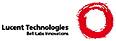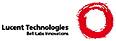.TH ART 1
. \" /*% troff -man % | lp -du
.CT 1 graphics
.SH NAME
art, art2pic \- edit line-art
.SH SYNOPSIS
.B art
[
.B -f
.I font
]
[
.B -b
.I picture
]
.PP
.B art2pic
.I file
.SH DESCRIPTION
.I Art
is an interactive program to create precise line-art in the style of
.IR pic (1).
It is mostly mouse-operated, with a few commands entered from the keyboard.
It divides its window into four areas:
a menu bar at the top,
a one-line rectangle immediately below for echoing typed-in characters,
another one-line rectangle below that for printing messages,
and a large area at the bottom for displaying the drawing.
The
.B -b
option displays the specified
.I picture
(in the format of
.IR picfile (9.6))
as a background for the drawing.
.PP
A small caret, whose apex is the
.IR "current point" ,
appears on the screen.
The lines, arcs, and other elements of a drawing are
constructed by placing the caret at each of a sequence of points that define the
item. When the caret moves, two other markers (a square and a cross) trail it,
showing its previous positions. Items on the screen
near the caret attract it. Important points on items, like endpoints or
intersections, pull harder than more mundane points, making precise
alignment easy.
.PP
On request,
.I art
will automatically construct alignment lines and circles,
which it displays more faintly than items in the drawing.
Certain lines and points in a drawing are
.IR hot .
.I Art
constructs circles of given radii and lines of given slopes
at hot points, and parallels at given distances from hot lines
and lines at given angles to their endpoints.
Menus pulled down from the menu bar
control what alignment items are constructed.
Items are automatically heated when added to the drawing
and will be heated or cooled on command.
.PP
The `important points' on a line segment to which the
caret preferentially gravitates are its endpoints and midpoint.
On a circle, the center is important.
On an arc, the endpoints are important.
On a box, the corners, the midpoints of the sides and the center are important.
Likewise, on a piece of text, the corners, midpoints and center of its bounding
box are important.
On a spline, the control points are important,
and in a group, the important points of the group members are important.
.PP
Whenever button 1 is pressed, the caret follows the mouse cursor.
On release, the item the caret is touching, if any, is
selected and highlighted. If more than one item touches the caret, clicking button
1 repeatedly will cycle through them.
.PP
Pressing button 2 pops up a menu of commands that add new items to the drawing.
Every item is described by several
.IR "control points" :
a line by its endpoints, a circular arc by its endpoints and a third point on the arc,
and so forth. A new item is specified by moving the caret in turn to each
control point but the last, selecting a menu entry with button two, then using
button 1 to place the caret
on the last control point.
(Buttons 2 and 3 will cancel the command.)
While the caret is being dragged to the last control point,
.I art
displays and updates the item on the screen (``rubber-banding'').
In all cases, after making an addition to the drawing, the new item becomes the
current selection.
The button 2 menu operations are
.TF parallels
.TP
.B line
Add a line segment to the drawing. The two control points are the segment's endpoints.
.TP
.B circle
Add a circle to the drawing. The first control point is the center.
The second is a point on the circumference.
.TP
.B arc
Add a circular arc to the drawing. The endpoints are the first and third control points.
The second control point is an interior point of the arc.
.TP
.B box
Add a rectangle to the drawing. The box's sides are vertical and horizontal. The
two control points are two diagonally opposite corners.
.TP
.B spline
Add a spline curve to the drawing, or extend an existing spline.
Splines are a little more complicated than other items because they may have any
number of control points.
If the current selection is not a spline, there are two control points \(em
the ends of a new spline. When a spline is selected, the
.B spline
button adds a new control point to the end of the spline closest to the selected point.
.TP
.B group
Add a group to the drawing. The two control points are the diagonally opposite
corners of a rectangle.
Any item partially or completely contained in the rectangle is made part of the group.
Henceforth the group acts as a monolithic item and may be moved, deleted or copied
as a unit. The
.BR open ,
.B close
and
.B flatten
commands (on button 3) allow manipulation of the items within a group.
Groups may be nested within other groups.
.PP
Button 3's menu has commands to manipulate the current selection.
.TF parallels
.TP
.B delete
Remove the selection from the drawing. If the whole drawing is selected,
.I art
asks for confirmation by pressing mouse button 3. Buttons 1 and 2 cancel the command.
.TP
.B heat
Heat the selected item.
.TP
.B copy
Create a duplicate of the selected item. The duplicate must be dragged to its intended
position using button 1. Buttons 2 and 3 cancel the command.
.TP
.B edit
Change the indicated point of the selected item. Button 1 adjusts the point.
Buttons 2 and 3 cancel the command. This command's behavior depends on the
kind of item and the point at which it is selected.
.IP
If a line is selected near an endpoint, that endpoint moves and the other remains
fixed. Both endpoints of a line selected near its midpoint move\(emits length and
slope do not change.
.IP
If a circle selected at its center, it translates without changing its radius.
If selected on its circumference, its radius changes but its center remains fixed.
.IP
The control point of an arc or spline nearest the selection point is modified.
.IP
If a box is selected near a corner, that corner moves and the other remains fixed.
If selected near the middle of an edge, the edge moves, but the opposite edge remains
fixed. If selected near its center, the whole box moves without changing its size
or shape.
.IP
A group or a piece of text translates, regardless of the selection point.
.TP
.B open
The selection must be a group. All commands now operate on the members of the
group.
.TP
.B close
The most-recently opened group is closed.
Any changes made while it was open are propagated to other copies.
.TP
.B flatten
The selection must be a group.
The items in the group are inserted in its place in the drawing.
This undoes the effect of the
.B group
command. Other copies of the group are unaffected.
.PP
Keyboard commands:
.TF parallels
.TP
.B "t text
Add text to the drawing. The text is in the current font and is drawn centered
on the caret.
.TP
.BI "f " name
Set the current typeface.
.I Name
is the name of a font file.
Subdirectories of
.B /lib/font/bit
contain many appropriate fonts.
.TP
.B D
Redraw the display.
.TP
.B q
Quit.
.I Art
exits, without asking for confirmation.
.TP
.BR "w " [ \f2file\f1 ]
Write the drawing into a file in
.I art
format.
.I File
defaults to the last file mentioned in a read or write command.
.I Art
files may be converted to
.IR pic (1)
format by the
.I art2pic
command.
.TP
.BR "r " [ \f2file\f1 ]
Read a drawing from a file.
.I File
defaults to the last file mentioned in a read or write command.
.TP
.B c
Cool everything. Every hot item is cooled.
.TP
.B a
Select all items. The entire drawing is selected.
.TP
.B d
Drop anchor. The
.I anchor
is the fixed point for the not-yet-implemented rotate and scale commands.
.PP
Menus pulled down from the menu bar contain commands that alter how
.IR art
responds to user interaction.
.TF parallels
.TP
.B slopes
Most of the entries in this menu are numbers, representing angles in degrees.
Those that are marked with a star are the inclination from horizontal of alignment
lines constructed at each hot point of the drawing. Selecting a number toggles
the star on and off. The
.B measure
button measures the slope of the line connecting the most recent two points selected
with the caret. The measurement is printed, and a corresponding new entry is made
in the menu.
.TP
.B angles
This menu behaves much like the
.B slopes
menu. Items marked with a star are angles at which alignment lines are drawn
through the endpoints of hot lines. The
.B measure
button measures the angle indicated by the most recent three points selected with the caret.
.TP
.B parallels
Items marked with a star are distances at which alignment lines are drawn parallel
to hot lines. The
.B measure
button measures the distance between the most recent two points selected with the caret.
Distances are nominally in inches, but the program believes the display pitch to be
100 pixels per inch.
.TP
.B circles
Items marked with a star are radii of alignment circles drawn with centers at
hot points. The
.B measure
button measures the distance between the most recent two points selected with the caret.
.TP
.B grid
Items in this menu activate a rectangular grid of gravitating points.
They have labels like
.BR 0,0+.1,.1 .
The first pair of numbers is the coordinate of a point on the grid; the other
pair is the
.I x
and
.I y
displacements of other points.
The
.B off
item disables the grid (the default situation).
.B Measure
creates a custom-measured grid using the last two positions of the caret as
diagonally adjacent grid-points.
.TP
.B gravity
The starred entry on this menu is the maximum distance that the caret will move from
the mouse cursor to snap to an item on the screen.
.TP
.B heating
The
.B "heat new
button toggles whether objects are automatically heated when created or modified.
The item is marked with a star if set, as it is initially.
.SH SOURCE
.B /sys/src/cmd/art
.SH "SEE ALSO"
.IR tweak (1)
.SH BUGS
Needs two or more bits per pixel.
Doesn't compute intersections of splines with circles or arcs.
No filled regions, line styles or arrowheads.
Doesn't save construction lines in files.
Because it draws in xor mode when rubber-banding, lines can momentarily disappear.
Tracks slowly in large drawings.
|